How to recover an Excel file
Updated: 2025-05-09The instruction for the recovery of damaged Microsoft Excel worksheets on Windows PC:
- Download Recovery Toolbox for Excel from here: http://recoverytoolbox.com/download/RecoveryToolboxForExcelInstall.exe
- Install Recovery Toolbox for Excel on your computer
- Run Recovery Toolbox for Excel
- Select a corrupt MS Excel file on the first page of the tool
- Click Analyze
- Preview the contents of the worksheets and cells from the Excel file
- Click the Start recovery button and save the recovered content (available only in the full version of Recovery Toolbox for Excel) by selecting:
- Export to Excel – if you want export the data to new workbook
- Save to file – if you want to save the data to a new *.xlsx file

Microsoft Excel Recovery tool
Recovery Toolbox for Excel was developed for recovering corrupted Microsoft Excel files.
Key features of Microsoft Excel recovery software:
- Fixing all types of Excel files: *.xls, *.xlt, *.xlsx, *.xlsm, *.xltm, *.xltx and *.xlam extension
- Recovers table styles, fonts, worksheets, workbook cell data
- Repairing number formats (except colors that are used in a number format)
- Fix the column width and row height values in a sheet
- Repair all types of formulas, including functions, internal, external, and name references
- Repair cell formatting values (font, number format, line style, fill pattern, text orientation and alignment)
- Restore cell colors and border colors
- Read and repair .XLS files of MS Office 98, 2000, 2003, XP
- Open and recover .XLSX files of MS Office 2007, 2010, 2013, 2016, 2019, 2021, 2024 (Excel for Microsoft 365)
- Saving directly to Excel or a new .XLSX file (in this case, a copy of Microsoft Excel installed on the user's computer is not required)
- Export data into new Excel document directly
- XLSX Viewer Tool
- Identifies and displays the contents of a damaged Microsoft Excel file
- Displays the corrupted Excel file
Reasons for XLS/XLSX file corruption:
- Virus injection
- Incorrect antivirus cleaning of files (True-False detection)
- Hardware failures
- Power shortages
- USB device is incorrect, unplug
- Microsoft Excel bugs
- Incorrectly working third-party tools with Excel data files
- and others …


How to recover damaged xlsx file of Microsoft Excel
Please note that in spite of being one of the most sophisticated Microsoft Excel recovery tools on today’s market, Recovery Toolbox for Excel cannot repair the following values or properties of a spreadsheet:
- print settings
- conditional formatting
- data validity
- range, worksheet, and workbook protection
- Asian phonetic blocks
- hyperlinks
- calculation settings
- sorting settings
- included objects, such as pictures, diagrams, notes, and other
- merged cells
- comments
- VBA macros
- password-protected files
How to See the Contents of XLSX files, Even Without MS Excel Installation
Do the following if you need to open a file of MS Excel format, without the software installation:
- Download Recovery Toolbox for Excel from the developer’s website using this link: http://recoverytoolbox.com/download/RecoveryToolboxForExcelInstall.exe
- Install the program by double-clicking on the downloaded file
- Launch the software, using the shortcut, created on the desktop at installation
- Choose the needed file of XLSX format
- Start the processing of selected XLSX file
- After its end, Recovery Toolbox for Excel starts the mode of previewing that allows to see the contents of the selected XSLX file
- If you need to save data, register the program, it requires payment, starting from $25


Besides undamaged files, the program allows opening for preview corrupted documents, unopenable normally.
Recovery Toolbox for Excel software allows opening XLSX files of any Microsoft Excel version (2007/2010/2013/2016/2019/2021/2024 (Microsoft 365)) and previewing contents of XLSX documents, without a possibility to save data in demo version. Doing so, Recovery Toolbox for Excel may work with either corrupted or undamaged XLSX files.
The presence of Microsoft Excel is not required. Previewing of XLSX files is performed from Recovery Toolbox for Excel directly. Of course, it limits visualization capabilities, for example, it does not execute macros. The registered version removes all limitations and allows to save recovered data into a new XLSX file.
Here is a brief instruction about how to open XLSX files:
- In the very beginning, need to get the tool, it can be done using the description page: http://excel.recoverytoolbox.com/
- Install and launch Recovery Toolbox for Excel
- Choose a XLSX file of any version
- Click the button Next to open the XLSX file for preview
- At the second stage, Recovery Toolbox for Excel suggests previewing the contents of selected XLSX document
Free XLSX File Viewer
Recovery Toolbox for Excel is very convenient to use it for viewing the contents of an XLSX/XLS Microsoft Excel file - a corrupted, standard, or both Excel file. The tool can work as a viewer for XLSX files, even if you don't have Excel or Office installed. The tool allows you to open and view any XLSX files for an unlimited number of times.
There is a full preview of Excel spreadsheets in Recovery Toolbox for Excel, and it's similar to how it is implemented in Microsoft Office. The tool opens XLSX files for viewing, even if they are damaged. Plus, it's free for an unlimited number of times.


How to Open a Corrupted XLSX File for Free
Recovery Toolbox for Excel allows you to open a damaged Excel spreadsheet for free and display all the data from the damaged spreadsheet on the preview page.
How to Restore an Excel Project
You can use the last backup or restore to the previous stable copy of the file, or try to use Recovery Toolbox for Excel to restore damaged Excel spreadsheets. With a very high probability, Recovery Toolbox for Excel can return data .xlsx files to their original state before they were damaged. To verify this statement, it is necessary to:
- Download, install, and run the DEMO version of Recovery Toolbox for Excel.
- Select a damaged .xlsx file.
- Run the analysis of the damaged XLSX file.
- Examine the recovered Excel spreadsheet on the preview page.
- Export recovered data to a new Excel file - available in the full version.


How to Fix an Excel File
If you need to fix the corrupted Excel file, then the full version of Recovery Toolbox for Excel will allow you to do this in a few simple steps. The fixing of Excel files occurs by copying the corrected data from the damaged .xlsx file to a new Excel project. The tool does not fix or modify the existing XLSX file. All recovered data is transferred to a new Excel spreadsheet. Corrected data from a damaged XLSX file can be exported to a new Excel spreadsheet or a new XLSX file.
Requirements:
- Windows 98/Me/2000/XP/Vista/7/8/10/11 or Windows Server 2003/2008/2012/2016 and above
Notes:
- Recovery Toolbox for Excel is a shareware product and distributed under a Try before you Buy License. This means that before purchasing the program, a user must download and test its features and try to recover lost information from the corrupt file. The trial version works as a viewer of recovered data. However, the utility cannot export information to Microsoft Excel or save in an XLSX file. This approach allows users to assess the efficiency of Recovery Toolbox for Excel and, only if the program proves to be useful, then purchase a license and take full advantage of its features.
- Our Excel recovery tools are not intended for recovering passwords for worksheets and workbooks.
- If the data are protected with a password or are encrypted, the program will not be able to recover them.
Screenshots:

Selecting a damaged Microsoft Excel worksheet

Viewing the information you have recovered

Exporting the recovered information to Microsoft Excel

Viewing the exported information
Errors:
The XLS/XLSX recovery tool allows for fixing many errors in documents:
- We found a problem with some content in FileName.xlsx (xls) .Do you want us to try to recover as much as we can? If you trust the source of this workbook, Click Yes.
- Filename.xlsx cannot be accessed. The file may be read-only, or you may be trying to access a read-only location. Or, the server the document is stored on may not be responding.
- Excel cannot complete this task with available resources.
- This file is not in a recognizable format.
- Excel found unreadable content in filename.xlsx.
- File format not valid.
- Microsoft Excel has encountered a problem and needs to close.
- Unexpected error.
- Excel unable to read file.
- Cannot access read-only document.
- The document Filename caused a serious error the last time it was opened.
- Cannot open .xls file.
- This file is not in a recognizable format.
- The file is corrupt and cannot be opened.
- Excel error cannot open file because the file format or file extension is not valid.
- Excel cannot open the file .xlsx because the file format or file extension is not valid.
- Error 1004.
- Error 13.
- Error 91.
- File in Use error opening Excel 2007 Files.
- .xls file format is not valid.
How it Works:
Download software for repairing Excel files from the website.

Start Install software:
- Press on downloaded installation file for the corrupt XLSX fixer in browser
- Select a downloaded installation file in Windows Explorer and press Enter or double-click on it

Please confirm the warning message:

Run installation wizard of the Excel corrupted file recovery tool:
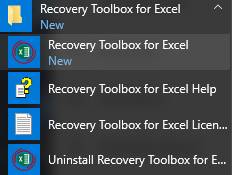
Run Excel file repair program:
- Double click on the icon on the desktop:
or
- Select from the main menu: Start | Programs | Recovery Toolbox for Excel | Recovery Toolbox for Excel

Please select a damaged Microsoft Excel file on the first page of the repair wizard in Recovery Toolbox for Excel:

Press Analyze button:

Please confirm the start of XLSX corrupt file recovery:
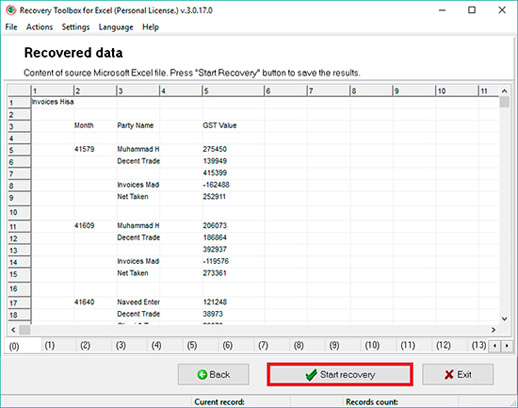
The program will read and analyze a corrupted Microsoft Excel file for several minutes. After recovering data from an Excel file, you can see a grid with a recovered cell from an Excel spreadsheet. Please press the Start recovery button to directly export recovered data into a new Microsoft Excel file or new Microsoft Excel workbook.
Video:
Online help:
The use of Recovery Toolbox for Excel (Download) recovers information from damaged Excel worksheets. To perform the recovery you need to do the following:
Recovering data from corrupted Excel files


1. Selecting a damaged Microsoft Excel worksheet
Recovery Toolbox for Excel can work with different versions of XLS format: Excel 97, 2000, XP, 2002, 2003, 2007, 2013, 2016, 2019, 2021 and 2024. Files created in these applications have an *.xls, *.xlt, *.xlsx, *.xlsm, *.xltm, *.xltx, *.xlam extensions. Use the Source file name box to specify the location of the source worksheet. There are three ways to do it:
- Type the file name manually. You should also type the full path to the file
- Select the source file from the list that appears when you click
 the button. The list contains all files that have been once scanned with Recovery Toolbox for Excel
the button. The list contains all files that have been once scanned with Recovery Toolbox for Excel - Browse for the necessary file using Windows Explorer (click the
 button to open it)
button to open it)
Click Next to continue the recovery.
2. Recovering information from the damaged Microsoft Excel worksheet
On this step you will see a message saying: Do you wish to start recovery? To start the recovery, click Yes. The program will start scanning the damaged files and recovering the information.
3. Viewing the information you have recovered
After the scanning is complete, the program shows all the information it could extract. The data is shown as a table and looks like a Microsoft Excel worksheet, but the font in the cells is unformatted. The worksheet contains information from the source file, but the formatting isn't preserved. The user can scroll large workbooks vertically or horizontally and switch between worksheets.
Viewing the recovered information helps the user to make sure that the correct worksheet was recovered. It also shows the capability of Recovery Toolbox for Excel and proves that the program can recover the possible maximum amount of data.


4. Exporting the recovered information to Microsoft Excel
To export the recovered information to Microsoft Excel, click the Start Recovery button. This launches Microsoft Excel and a new file is created where the data will be exported. The worksheet cells will have the same formatting (cell size, fonts, etc.) as the source file had. After the recovered data is exported, the user can work with it or save the information to another file.
5. Viewing the exported information
After the export process is completed, you'll see a report containing information about the results of the recovery process.
Notes:
- Only a registered version of Recovery Toolbox for Excel can export data to Microsoft Excel. You can register the program by purchasing the registration key on the Buy page.
- Recovery Toolbox for Excel requires an installed Microsoft Excel (versions 98-2024).
- You shouldn't edit or save a new Microsoft Excel worksheet until the data is exported from Recovery Toolbox for Excel.

Buying Recovery Toolbox for Excel:
Online recovery service
Repair corrupted files online on any device
- An email with a registration code and instructions for activating this code will be sent to the user immediately after the payment confirmation.
- An email with a registration code will be sent from several different mail servers to prevent messages from appearing in SPAM filters. Accordingly, a possible duplication of registration letters received in the user's mailbox.
- To activate the registration code, you need to run the application in Windows under a user with Administrator rights.
- The number of Personal, Business or Site licenses activated simultaneously must not exceed the number of purchased licenses.
- We sell software via registration services PayPro Global and Noventiq. That is why not Recovery Toolbox, but the corresponding company will be specified in the payment documents.
The purchased registration key is valid for all 3.x versions of Recovery Toolbox for Excel.
Buying the License Renewal:
Payment Services:

PayPro Global (PayPro Global, Inc., 250 The East Mall street, Etobicoke, ON Canada, M9B 0A9) is the fastest growing eCommerce company that develops customized solutions to help software producers to easily and effectively sell software online. PayPro Global supports more than one hundred currencies, all major credit cards, and a wide variety of payment options. PayPro Global offers efficient customer support 24/7 and provides personal attention to customers having special requirements.

Noventiq online store for licensed software opened in 2004. Noventiq offers customers over 15,000 programs from 3,000 developers, provides fast delivery (electronic and physical), accepts 20 payment methods, and includes a cumulative discount system. Noventiq specialists provide customers with all the necessary advice for purchasing licensed software. Selling software is our profession!

How to Acquire Recovery Toolbox for Excel Full Version
The tool has a demo version that can view XLSX file contents before repairing. However, in many cases, this might not be enough if you need to open a damaged XLSX file and work with the data. To do this, you will need an online license that gives you full access to Recovery Toolbox for Excel, which you can find on this page.
Sometimes Microsoft Excel files might not open, showing you errors Microsoft Excel file, not recognizable format, Excel file format not valid, and so on. There are multiple ways to fix errors in Excel, but it is generally advised to download Excel file recovery software. Recovery Toolbox for Excel is one of the best corrupt Excel XLSX file recovery tools available right now.
With the paid version of the Microsoft Excel sheet repair tool, you can now use all its functions. Recovery Toolbox for Excel can fix MS Excel documents regardless of file extension (*.xlsm, *.xlam, *.xls, *.xltm, *.xlt, *.xlsx and *.xltx) or your version of Microsoft Excel. After buying the license for this software, the amount of repaired XLSX spreadsheets is not limited, so restoring Excel files is available whenever you have any issues.
Finally, if after recovering corrupt XLSX files, you want to save the result, you would also need to purchase the Recovery Toolbox for Excel license. After buying the MS Excel file repairing software, you can now save the restored Excel data as a new XLSX worksheet.
The free version of Recovery Toolbox for Excel allows you to preview recoverable data from your corrupt Excel file, but you'll need the full paid version to get your data back. Here are some of the benefits of upgrading to the full version:
- Save Repaired Files: The most significant advantage is the ability to save the recovered data. The free version only lets you preview. With the full version, you can export the recovered data to a new workbook or save it as a new .xlsx file.
- Unlimited Recovery: The free version might limit the number of files you can recover. With the full version, you can recover as many corrupt Excel files as you need.
- Increased Confidence: The ability to save the recovered data allows you to assess the effectiveness of the recovery process before you commit. Knowing you're getting your data back accurately can give you peace of mind.


Overall, the paid version of Recovery Toolbox for Excel provides a complete solution for recovering data from corrupt Excel files. It allows you to identify recoverable data and save it in a usable format.
The free demo of Recovery Toolbox for Excel offers a glimpse into the program's capabilities but restricts what you can do with your corrupt Excel files in any version. Upgrading to the full version unlocks critical features that make recovering your data successful. Here's where the paid version allows:
- Data in Your Hands: The most significant limitation of the free version is the inability to save the recovered data. You can only preview what might be salvageable. The full version grants the essential functionality of saving the repaired Excel file. This lets you export the recovered data to a new workbook or even a fresh .xlsx file, giving you back control of your information.
- Unlimited Recovery Power: The free demo might limit the number of files you can analyze or the amount of data you can preview. Upgrading to the full version unlocks the software's true potential. You can tackle as many corrupt Excel files as you need without restrictions and recover everything from cell values and formulas to images and formatting.
- Confidence in Recovery: Previewing recovered data in the free version is helpful, but more is needed to guarantee a successful outcome. The full version lets you save the recovered data, allowing you to assess the quality and completeness of the recovery process before committing. This way, you have peace of mind knowing you're getting your data back accurately.
The full version of Recovery Toolbox for Excel goes beyond simply identifying potentially recoverable data. It empowers you to take action and save the rescued information in a usable format, giving you a complete data recovery solution and a better chance of retrieving your critical spreadsheets.
Here's a breakdown of the advantages of the total paid version of Recovery Toolbox for Excel for Windows over an online Excel file repair service for all devices:
Recovery Toolbox for Excel (Full Version)
- Control and Security: You download and install the software on your Windows machine. This gives you more control over the recovery process and keeps your data private. Online services might raise security concerns as you upload your files to their servers.
- Offline Functionality: Recovery Toolbox works even without an internet connection. This can be crucial if your corrupt Excel file is significant or your internet connection is unstable. Online services require an internet connection to function.
- Cost-Effective for Frequent Use: If you deal with corrupt Excel files often, the one-time purchase of Recovery Toolbox can be more economical in the long run compared to the per-file charges of online services.

Online Excel File Repair Service
- Convenience: Accessible from any device with a web browser and internet connection. No software download or installation is required.
- Potentially Faster for Simple Repairs: Online services can sometimes solve minor corruption issues quicker.
- May Be Affordable for Occasional Use: An online service might be more budget-friendly than buying dedicated software if you rarely encounter corrupt Excel files.
In summary:
- Choose Recovery Toolbox if you prioritize data security, control over the recovery process, need to work offline, handle complex file corruption, or expect to recover multiple files frequently.
- Choose the online service for convenience, potentially faster turnaround for simple repairs, or if you only encounter occasional file corruption, price is a significant concern.
FAQ-Wiki:
How is it possible to disable the request on data update from outside sources when exporting data from the recovery program in Microsoft Excel?
Answer:
To disable the update request you should uncheck the corresponding option before doing data export in Microsoft Excel:
- Run Microsoft Excel.
- On the main menu select Tools | Options.
- On the Edit tab uncheck the Ask to update automatic links option.
Note: it is recommended to backtrack the changed options after the export of the recovered data in Microsoft Excel has been completed.
How to view the contents of an XLSX file without Microsoft EXCEL?
Answer:
Free XLSX Viewer is the feature of the Recovery Toolbox for Excel. Just select any .xlsx file on the first page of the tool and view the content of the .xlsx file on the second page of the tool even if Microsoft Excel is not installed on the computer.
Can I open an XLSX file without Microsoft EXCEL?
Answer:
You can select any .xlsx file on the first page of the Recovery Toolbox for Excel. Afterward, the tool will open the XLSX file and display the content of the.XLSX file on the second page without using Microsoft Excel.
Resources:
- Microsoft Excel on Wikipedia: http://en.wikipedia.org/wiki/Microsoft_Excel
- Official website of Excel: http://www.microsoft.com/en-us/microsoft-365/excel
- Microsoft Office Excel Team Blog: http://www.microsoft.com/en-us/microsoft-365/blog/2016/06/23/excel-and-big-data/
- Community: http://techcommunity.microsoft.com/t5/excel/bd-p/ExcelGeneral
Customer's reviews and ratings:
Find Recovery Toolbox when searching solution online to recover Excelfile. Have tried some different solutions and finally I found a working one in this toolbox that solved our issue. Very pleased :-)
Excel.lent! I couldn't with other applications and this one worked the first time!
I was skeptical at first - but I was desperate to get my file back. I took the plunge and recovery got my file back saving me many hours of rebuilding it. Thanks!
HELPED A LOT
too slow but help ful
The file I needed to recover through recovery, my file was successfully restored.
nice
good
хорошо
I experimented a personal crisis a few days ago. I worked from home in a very demanding project with detailed financial data. Worked for 4 hours and although I saved the excel file, it was corrupted and could not open. I had to deliver it next day. After careful searching I went through your webpage. I was very reluctant for the fear of having my bank card scammed. I paid and then: I was informed about the payment, then I received my invoice, and finally I received a link with my fixed file !!!!! A zillion thanks for your service !!!!! You can trust this company. Another important factor about their sincerity,is you are offered a demo version of your fixed file, without your data.Only with this mark I was convinced they are not liars. Again thanks for your professionalism!!
Very nice
About half of the file has been recovered. Also good, of course, but I was counting on a full recovery.
wyyyy WOOOOOW THANKS :D
nice
Recovered PERFECTLY !! Thanks a lot !! A LOT !!
Great
Scenario: large Excel file not saved elsewhere and costing hours of work. The file becomes damaged for unknown reasons. After trying a few manual systems to no avail, I tried RecoveryToolbox and since the data seemed to be read correctly, after 10 minutes I purchased it. Great software that worked very well in my case.
great tool. It Works Excellent.
The service sends a restored Excel file in the new version with the extension XLSX.
My Android phone could not read it. I had to ask technical support to send the file in the old version.
There is no problem with this on my Windows computer.
A few days back I saw a small flickering "saving sign" around te mouse when i was working in my excel sheet, just that one. Then one day it went complete blank, no pages, no headers, just unacessable menus that's
But service helps me in few clicks.
Did everything it said it could , and made it very easy to do .Exellent software
some people deleted this Excel files. After this I try to recover it. But I make a mistake, in one moment I overwrrite the file.And now de recovery files are damaged
Two almost sleepless nights and many pieces of nails flew in the meantime, before I discovered this site. A few euros to recover hours and hours of "work" and very useful data, it's really not expensive to pay. We may not (or no longer) be professional, but we are no less software users, these processes are extras to recover files that all the windows tutorials gave lost. Thanks a lot !
On 5 megs of Excel file (.XLS), it recovered me 2.5 megs.
Bye bye
The file (a workbook) got suddenly damaged and did not open despite following MS Office instruction to repair damaged excel files, hence that’s why I ended up with your application.
The file has fórmulas, conditional formation and several tabs. No macros are included.
good
it is glad to know that your effort is appreciated
Repairing of Excel spreadsheets was successful, it's a pity that some cells with the formula have only values.
I was very lucky, even the formulas inside some cells repaired. Thanks for the file.
I tried to repair the Excel file with macros, but instead of xlsm, I got an xlsx file with no data in a VBA script.
The program was able to extract data from a damaged Excel file, even cells with formulas!
Almost any file that I was able to recover from a killed flash card was invalid. And here I have to say honestly, your program was very useful. She was able to fix more than half of the damaged .xlsx files. These were quarterly financial audits, these are very significant and large documents. Thank you so much.
Did an excellent job - I returned the Excel document to the previous working version, but there is one thing, but. If you want to recover VBA Macros, unfortunately, this program will not work for you. Macros have not restored, but the table has repaired completely
Guys I'm ready to pay for password recovery in .xlsm file, please help me to solve this problem!
Microsoft Excel displays the error "could not read the document file, this file was not saved" after a virus infected the computer. The virus removed, the problem remains. .xlsx files are no longer available. I bought the program hoping to fix my files, but I was able to repair only 11 files out of 14. It turned out that 3 files were protected by passwords that the program could not recover
"XLS file format is not valid", I received this error message today when I tried to open an Excel document. After restoring the file, formatting is lost: all my merge cells were separated as separate cells, which amounted to 50% of my document
By online recovery tool I restore .XLSX document. But hyperlinks in some cells and custom macros were not recovered from corrupted spreadsheet.
The best I've used before.
Tables have been repaired in 1,2,3. I recommend everyone
This is a good software
Very good!!!
nice
Fine!
Recovered the main data, numbers, formulas and formats. Fast! Good price. Very thorough with the security of the online purchase.
But did not recover the inserted pictures, but that was most likely what caused the corruption in of the file in the first place.
SUMMARY:
The recovery screen is pretty much an excel sheet. Very easy to use - intuitive - and quite fast. It only shows the file with the orginal appearence when it recovers it to the Excel sheet. Good value for money if you compare it with the price of other products on the market. Great!
In comparison with other tools for recovering excel docs the tool showed itself as the best. I received fully restored excel files.
Very very simple tool.
My Excel sheets were restored with all formatting and other data.
Need to improve the Excel export speed in tool.
Thanks, i recovered my xls file. Goog!